Instruction for bandicam:
https://www.youtube.com/watch?v=MTY65HVfB6oBrandy made a great how to for pics:
How to take a pic of your Screen or Avatar to post or PM or upload to your profile.1. Open an account with photobucket. Its free and ideal for this purpose. - photobucket.com. I’d advise to use your forum username and remember an easy password. You will need to provide an email too. Use you game email.
2. Make a new folder in your “Pictures” on your PC. To do this, find or search for your “ Pictures” Open it up and in a vacant space, right click to bring up a menu. Click on “New” “Folder” and name it “Forum Edited Pics” or something you can easily remember. Then close that down.
3. Most pc’s have windows paint but you can also download for free “Bandicam” and / or “Gimp” which is more advanced.
4 For ease, we are using Paint here. If you have Windows 8 - On the App screen (which is the one with the tiles), near the bottom of the screen there should be an arrow in a circle. Click that. That should change your screen to the Apps by name screen.
5. In the top right corner there is a search box. (Its in the top right corner on mine). In that box type PAINT. This should bring up the Windows Paint programme on your PC. (The icon is shown as a paint pallet and paint brush )
6. Click on that and it should open your Paint program.
Let’s have a quick lesson.
7. Minimize Paint, but leave it running. Then open AChat. You don't have to log in, just let it load or you can log in and room. Once AChat is loaded:
8. Take a screenshot - if in a room, turn the camera till you find the right view you want, then press the "Print" button on your keyboard (or "stamp", depend where you live!). Usually it's placed near the "F12" button. It also can have “prt sc” on it
Take a screen shot of the AChat page.
9. Bring your paint programme back up by clicking on the paint icon at the bottom of the page. Try pasting that into Paint. (I use CTRL + V keys to paste)
10. At the top of the Paint page you should see Crop.
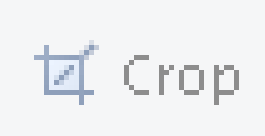
Click on that to crop the image so it includes only what you want. Drag the window for the selection you want and click on Crop again. If you mess up, there is an undo arrow at the top of the screen. This takes some practice, but don’t give up. Use the square or rectangle and start at the left top edge, drag it around. You will find your own best practice and as you get better, you can practice with the other crop shapes if you want.
11. Click on the cropped pic, it gets rid of the part of the pic you don’t want.
12. Then use SAVE AS in File on the top bar, to save it. But save it in JPEG (JPEG uses less kb's than the default PNG). Just remember where you saved it to. I would probably save it to Forum Edited Pics folder, you made earlier.
13 – If you want to upload a pic to Achat Game - login in the AChat main web page and, in the right corner of the screen under "Buy A$" you will find "Character picture upload": hit it and follow the instructions that appear. Be sure you have 99 A$, cause it costs to upload personal pics. You don’t need to use Photobucket for this process. It just needs to be saved to your PC.
14. Go to Photobucket. Click on "Upload" and then " Choose photo or video" Follow the instructions for it to upload.
15. Once done, on the right click on "Direct " from the list, to copy the URL for your pic.
16. Open up Forum and the topic or PM ( Message ) you wish to answer or send. Paste ( Control / Ctrl + V ) it in your Forum " Message " or " Reply" box. The URL will appear.
17. Then high light it (Holding left button down on your mouse and dragging across )
18. Above the smiley faces above is a square box " insert image" ( 2nd one from the left),
19 . Click on that, it will bracket the url for you
20. Then preview, using the below button on the right under the text box. The pic should come up above this section. Check it looks right and not too big. If it’s not, try again
If its too big, try this –
It can happen that a pic can be too big and it doesn't fix on the post size (not sure if max width is 750 or 800, but 750 fits good). So, it can help to resize it without modifing it offline.
To Resize a pic thats too big :- [img]URL of the pic[img]
Use this simple code:
[img width=200] URL of the pic[img] where 200 is the size you want to set.
I recommend for rooms, a good size is 650 or more.
For dresses, lower it around 400.
I have been told 600 is a good size for Forum. [img width=600] URL of the pic[img]
21. If you are happy with the preview, then send / post. Practice. You just learnt a new skill
Special Thanks To AusWoody, Lover, Covems & hentaiboy69 who's patience and guidence ensured, even I could do this now and asisted in this post. 